This page is only for subject where we have explicitly asked you to send scans of your work from preparatory study/problems.
At the end of your time on the preparatory problems set by your interviewers, you will need to scan your work and email them to the email specified in your invitation to interview. The easiest method for this will be to use a smartphone as a scanning device, with an app called CamScanner. Click here to download CamScanner, or search for it in your app store. It's free, but you'll need to download it ahead of time.
When you're ready to scan, put your paper in the order you are scanning the sheets and open the app.
If at any stage something pops up about paying for this or premium CamScanner, just click the X to close it!
Step 1: Click the camera icon in the green circle in the bottom right of the screen. This will take you immediately to taking a photo of your work.

Step 2: Select 'Batch'. Then take a photo of the first page of your work. Your paper should be flat on the table in front of you, and holding your phone directly above the paper. You should move back enough for all edges of the paper to be within the field of vision of your camera - CamScanner will recognise the edges and crop automatically.

Step 3: Keep taking photos of each page until you're done. You'll see these accumulate in the bottom right. When finished, press 'complete'.
Step 4: Check your pages are: CLEAR and READABLE, in the order you expected, and the correct way round. If the quality of the image is blurry, retake the photo.


Editing pages: tap the individual page you want to change (e.g. to rotate it). Then tap Edit > use the buttons to rotate or adjust the crop of the image. Tap the tick to confirm changes, and then Done (top right).

To change the order of your images, tap and hold one of the pages. Then select the page(s) you want to move, and then drag to reorder.
Step 5: Edit the document name as instructed. To do this, tap the file title at the top of the screen.
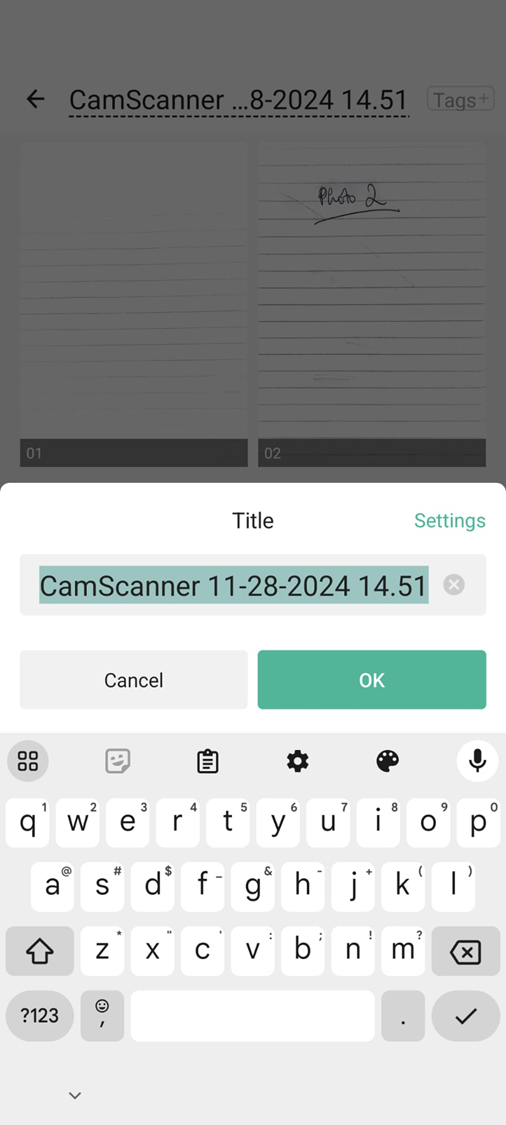
Step 6: Tap share and then Share PDF.
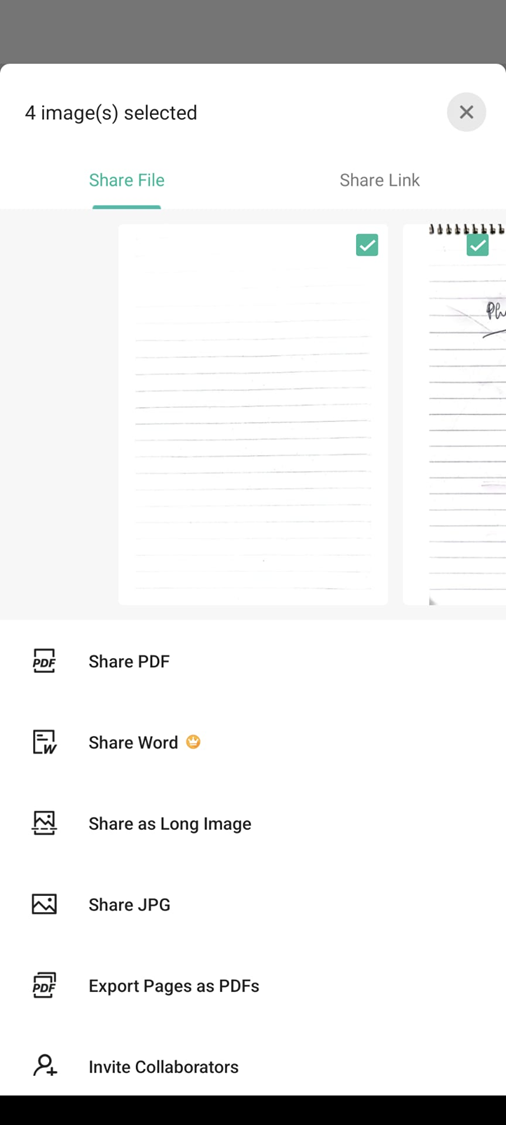
Step 7: Select your email application.
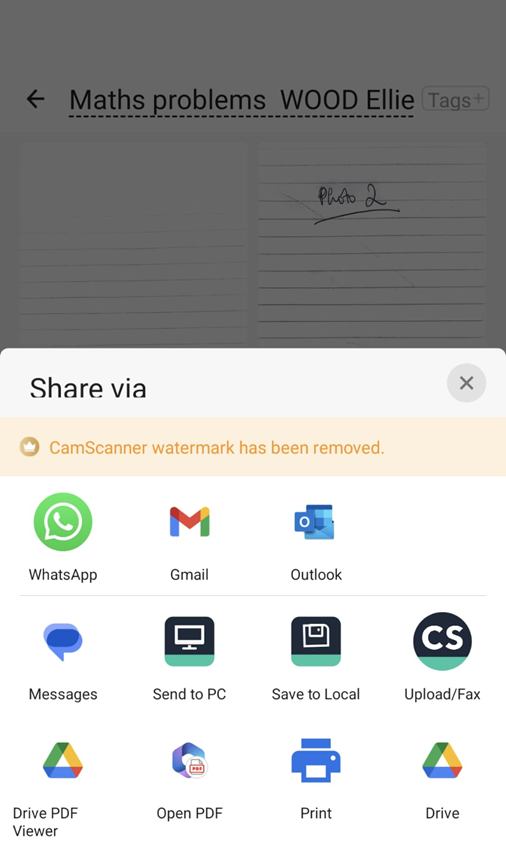
Step 8: Type the email address your have been instructed to send your work to. Double check you have typed it properly. Check the PDF is attached. Send!
Economics: please wait for your invigilator to confirm receipt of your work before leaving the session for your interview.
Mathematics: double check your 'sent mail' in the email you just used to send your work to confirm it has sent. You may then progress to your interview.

